You’re probably here because those image enlargement tools with ‘AI-powered upscaling’ didn’t deliver on their promise of a larger photo with zero quality loss.
I think it would be more accurate to say that some of these tools will enlarge images with minimal quality loss, which is a bit different from no quality loss whatsoever!

The method we are going to show you isn’t about making the pixels in your image larger. It’s about creating new pixels from existing ones i.e. duplication. And this is why I believe it’s the best approach.
Using duplication to enlarge images without losing quality
This method is only suitable for photos with negative space near the edges. Negative space is an area with little detail or variation.
Once you’ve identified a block of negative space, you are going to duplicate it and add it to the top, bottom or sides of your photo. Or do all three. Or do a combination of the three.
Duplicating the top of your photo
The top of the photo is the easiest direction to expand in, because it tends to be where negative space appears. Take a photo outside and the chances are it will contain the sky, which is the ultimate example of negative space, especially when the weather is great.
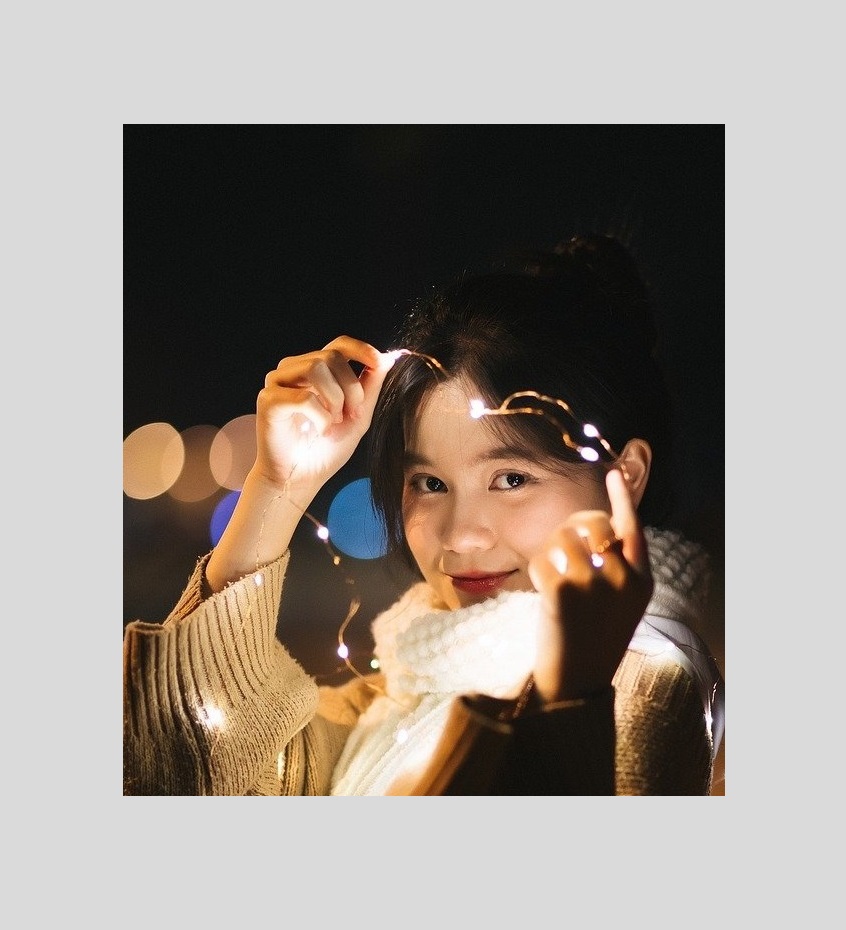
Clear blue skies are your best friend when it comes to making a photo taller, but the photo above contains the night sky, which is even easier to work with! Let’s select an area with negative space and duplicate it:
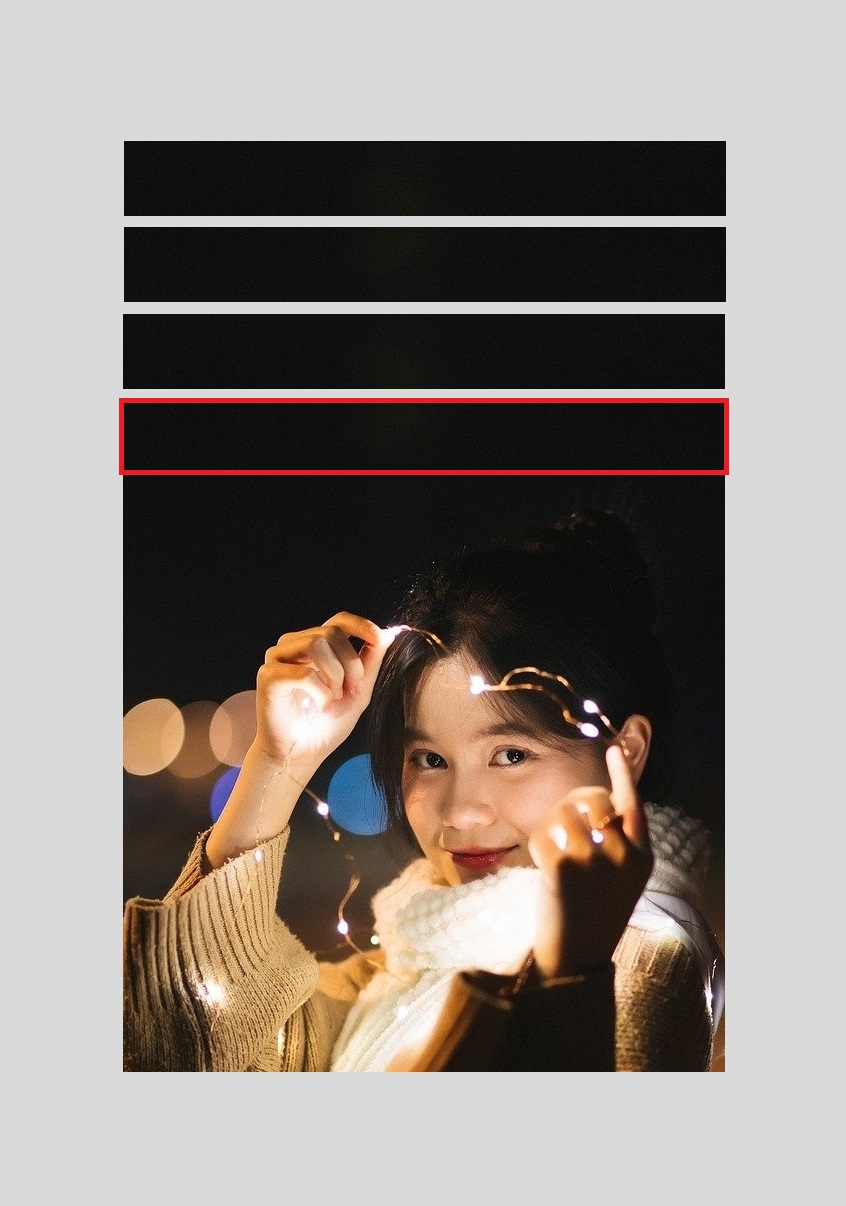
As you can see, we made three duplicate blocks and stacked them above the photo to make it longer. It’s hard to tell, but we also flipped the first and last block vertically so that all the blocks join up seamlessly.
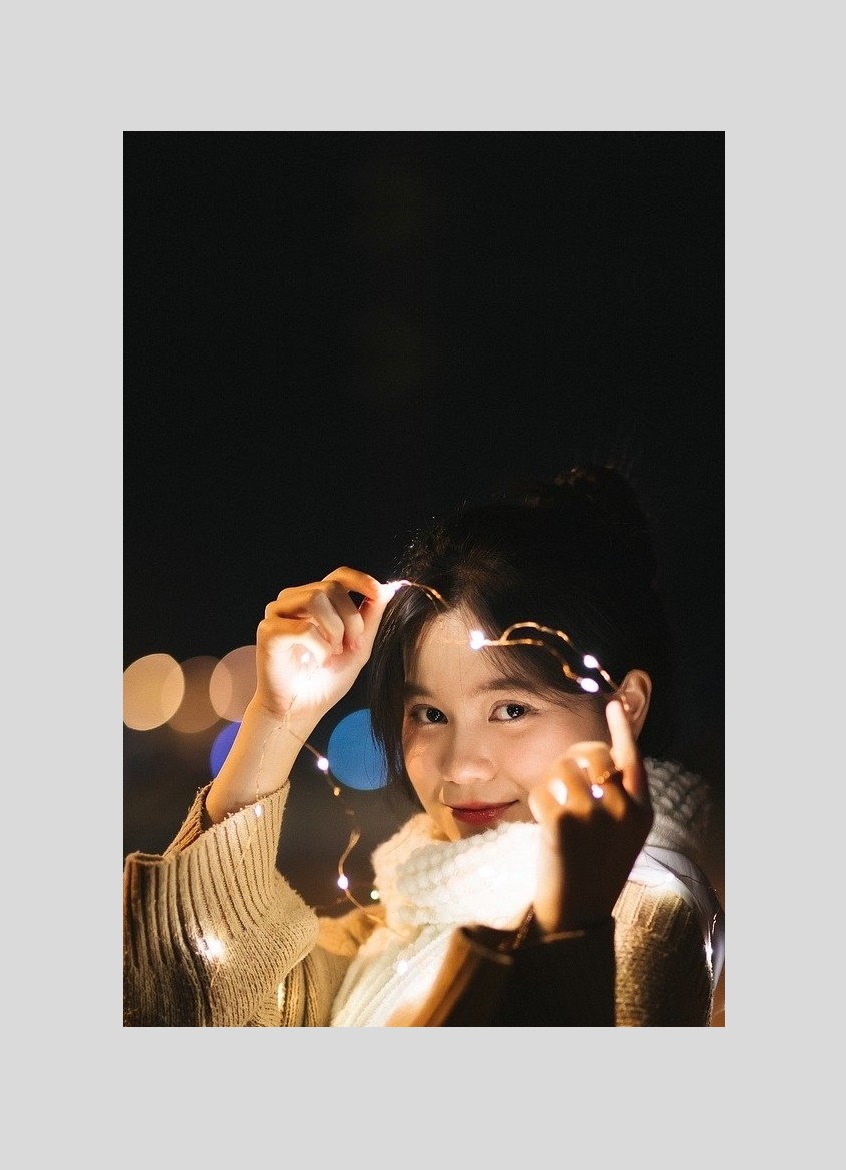
I think the next two examples will do a better job of showing you why it’s important to flip every other block as you stack them. We also talk about it in our guide for converting horizontal images into vertical images, which is essentially what we’ve done here with this photo.
The fact you can go up and up and up for eternity explains why this method is incredibly useful for creating lots of space for text on your photos, which is a common thing to do when designing vertically-formatted content for social media platforms like Pinterest.
Duplicating the side of your photo
Increasing the width of a picture involves the same basic premise as when you’re expanding upwards. This time, the block of negative space will be vertical, and you’ll duplicate it and add it to the side of the image.

It’s much trickier finding a vertical block of negative space due to the fact that the bottom half of an image tends to be the busiest, and the block has to run through it. In this photo of a bedroom, our block contains a wall and some panelling.
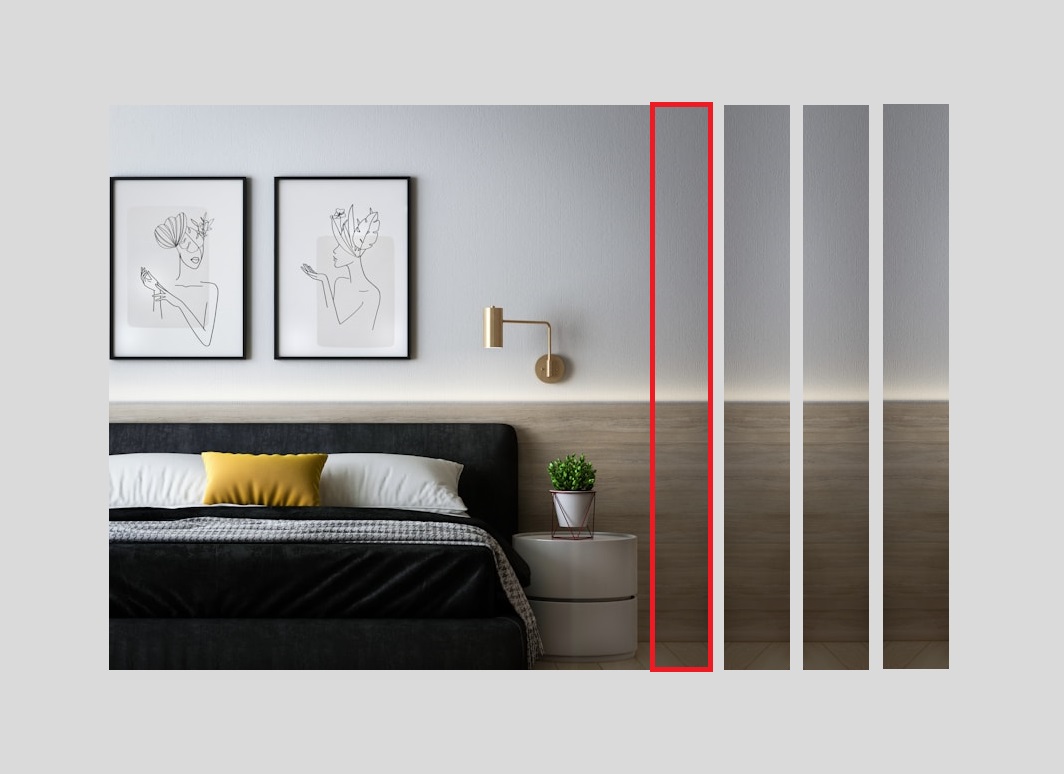
Thankfully, the photo was taken perfectly straight, so we can duplicate the block without running into any issues. And just like before, every other block is flipped (this time horizontally).

If you want to go into more detail about making an image wider, read our guide on how to create horizontal photos without stretching them.
Duplicating the bottom of your photo
And finally, you can increase the size of your photo without losing quality by adding some brand new pixels to the bottom of it.

Expanding in this direction is way easier than expanding sideways, particularly when the ground is visible. Why? Because the ground, or floor, is often (but not always!) a wide open area with little in the way of detail or variation.
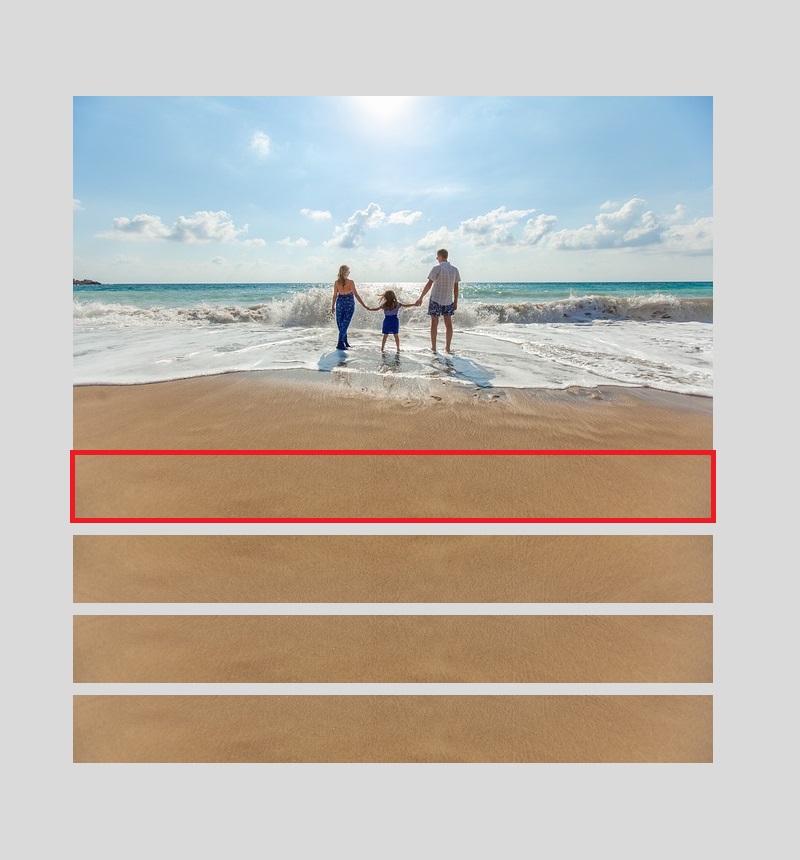
Indeed, the top and bottom of a photo are the likeliest areas to contain negative space, which happens to be the case in this photo of a beach. We gave the image longer dimensions by duplicating the sand.
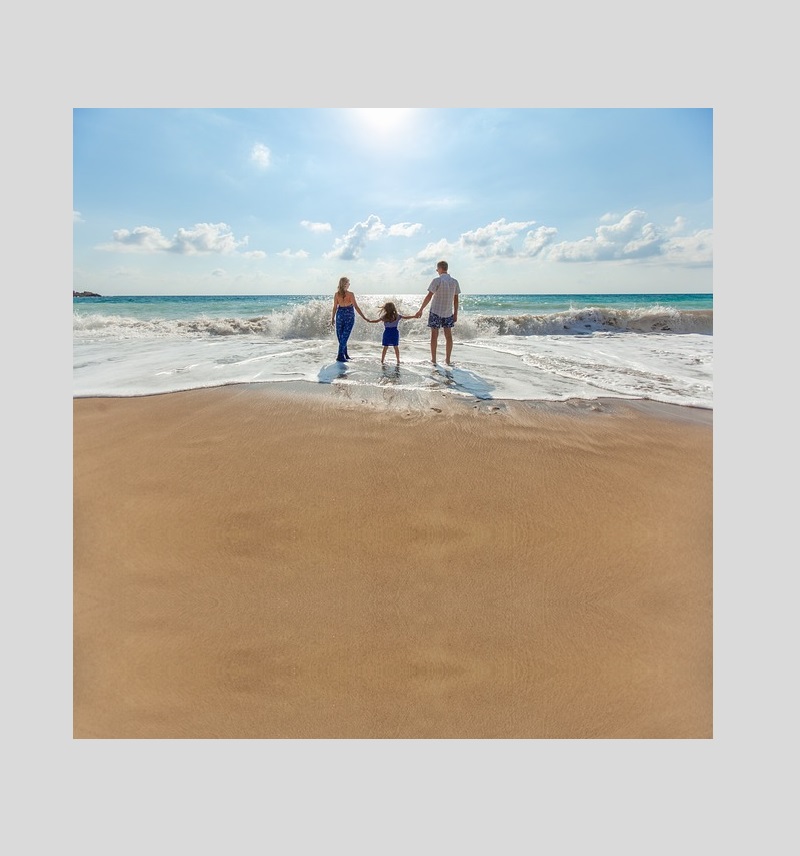
Summary
You can resize a photo to make it bigger while preserving quality by duplicating the top, bottom or sides. The key thing to remember is that you should flip every other block so that they mirror each other, otherwise the block outlines will be visible.