Many people have trouble resizing their images to meet the 2:3 aspect ratio, which is the ideal size for Pinterest pins.
You may be tempted to crop your photos to achieve a vertical format, but this needn’t be the case. A much better approach is to extend the top, middle or bottom of the image.

This has the added benefit of giving you space for text—publishing a pin without a text overlay is simply unthinkable!
So, follow along as we show you how to quickly and easily make photos vertical for Pinterest and ensure they are destined to go viral.
Extend the top of your Pinterest photo
When we talk about extending an image, we mean adding new pixels to make it longer. This involves searching for ’empty’ areas in your photos and duplicating them.
The top of the image is the likeliest area to contain empty space, especially for photos taken outside, as the sky tends to be considerably less busy than the ground, for reasons to do with gravity!
In this picture of a person kayaking, we have the perfect example of empty space at the top thanks to the sky. Therefore, we can copy and paste it over and over again until this horizontal photo becomes a vertical photo with a 2:3 aspect ratio.

Using a rectangular selection tool in your photo editor, select as much of the empty space as you can and proceed to duplicate it. Then you must vertically flip the block so that it joins up seamlessly with the top of the image.
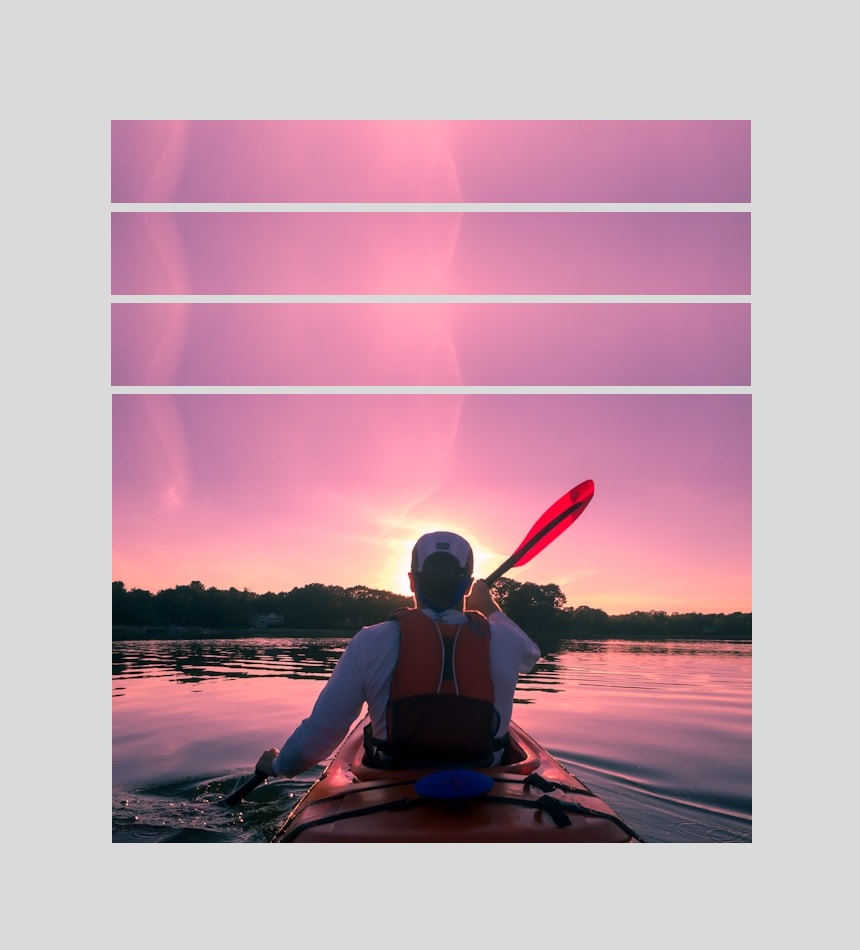
Keep on stacking those duplicate blocks until your pin reaches the desired height. When the final block is in place, you should find that you now have plenty of space for adding that all-important text.
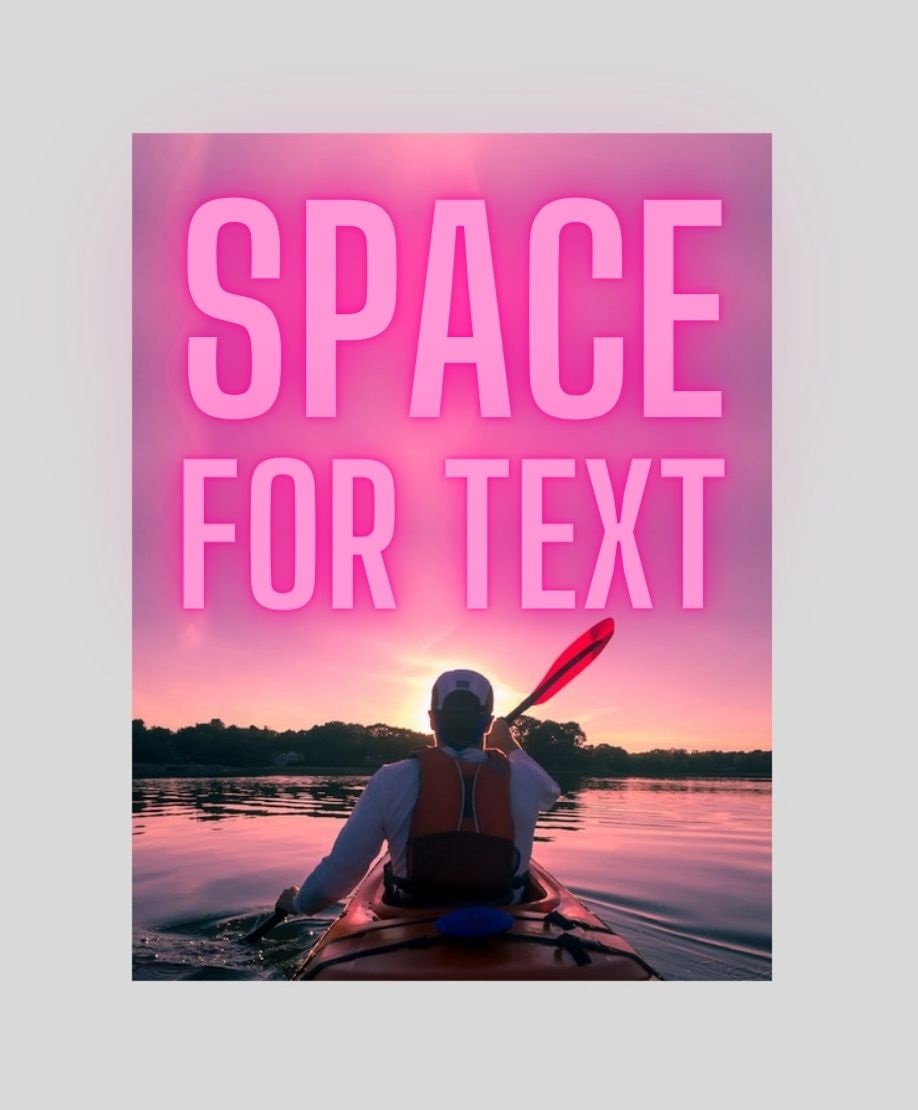
Extend the middle of your Pinterest photo
Having empty space in the middle of your photos isn’t as common as finding empty space at the top, but never say never!
In this picture of an office, we indeed have a wide open area in the center to play with. However, there’s a lot more texture in comparison to the sky in the kayaking photo, and a lot of lines are present too.

The texture isn’t really an issue because we are not stretching the image to make it vertical. And we are fortunate in that the lines in the brickwork are straight—if they were at an angle, this would create problems for our duplicate blocks.

We’ve got the all clear to extend the middle of this image by duplicating it! Just like before, select a full-width block of empty space and copy-paste it. Although this time we need to split the image into two to make room for our blocks.
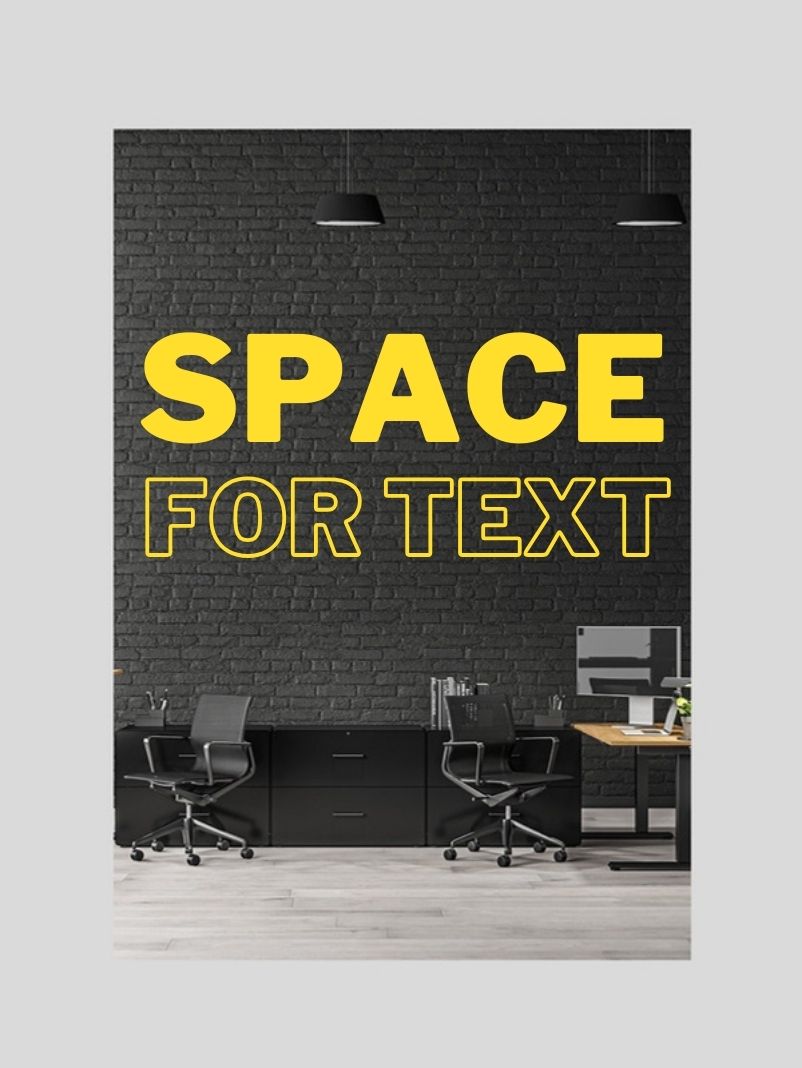
Whether or not you should vertically flip the block is a matter of personal choice in this case. It’s tricky because the blocks have to join up with the original image above and below. In our example, we felt that not flipping led to the best results.
Extend the bottom of your Pinterest photo
This particular method for creating vertical photos for Pinterest is pretty straightforward because we are following the exact same steps for extending the top but going in the opposite direction.
Plus, it’s another common location where empty space tends to reside (though not nearly as common as at the top), and it’s also a super popular location for adding text.
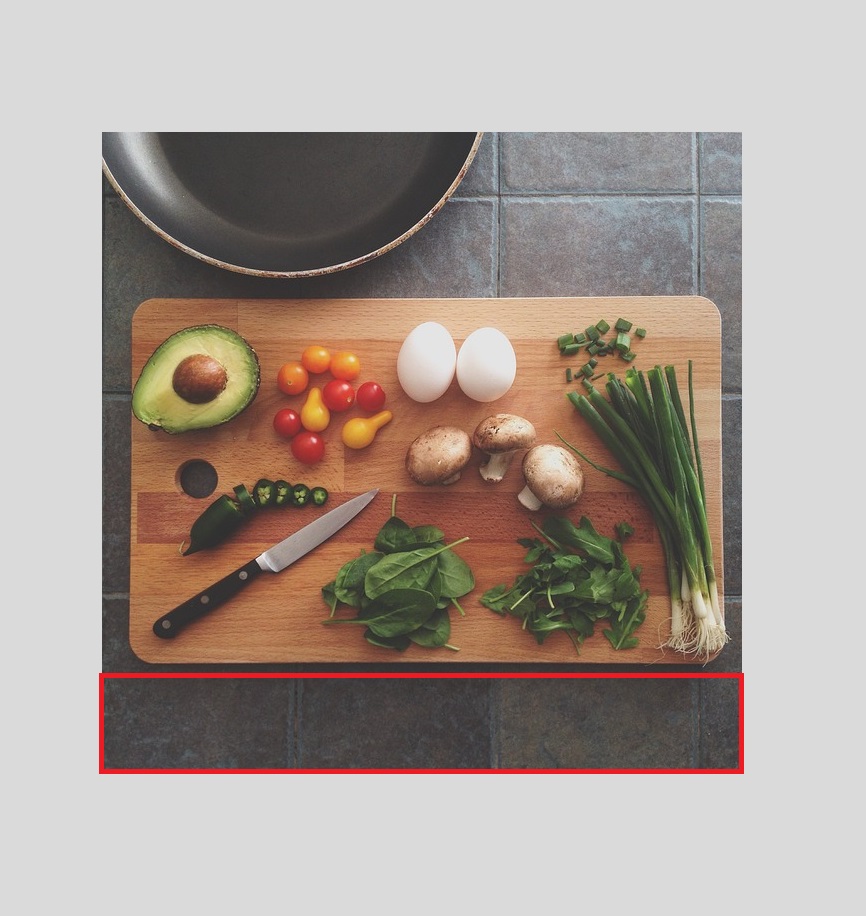
We can see some empty space beneath the chopping board in this picture. Let’s go ahead and select the whole area going right up to the edges, duplicate it, and then flip it so that it mirrors the original block.
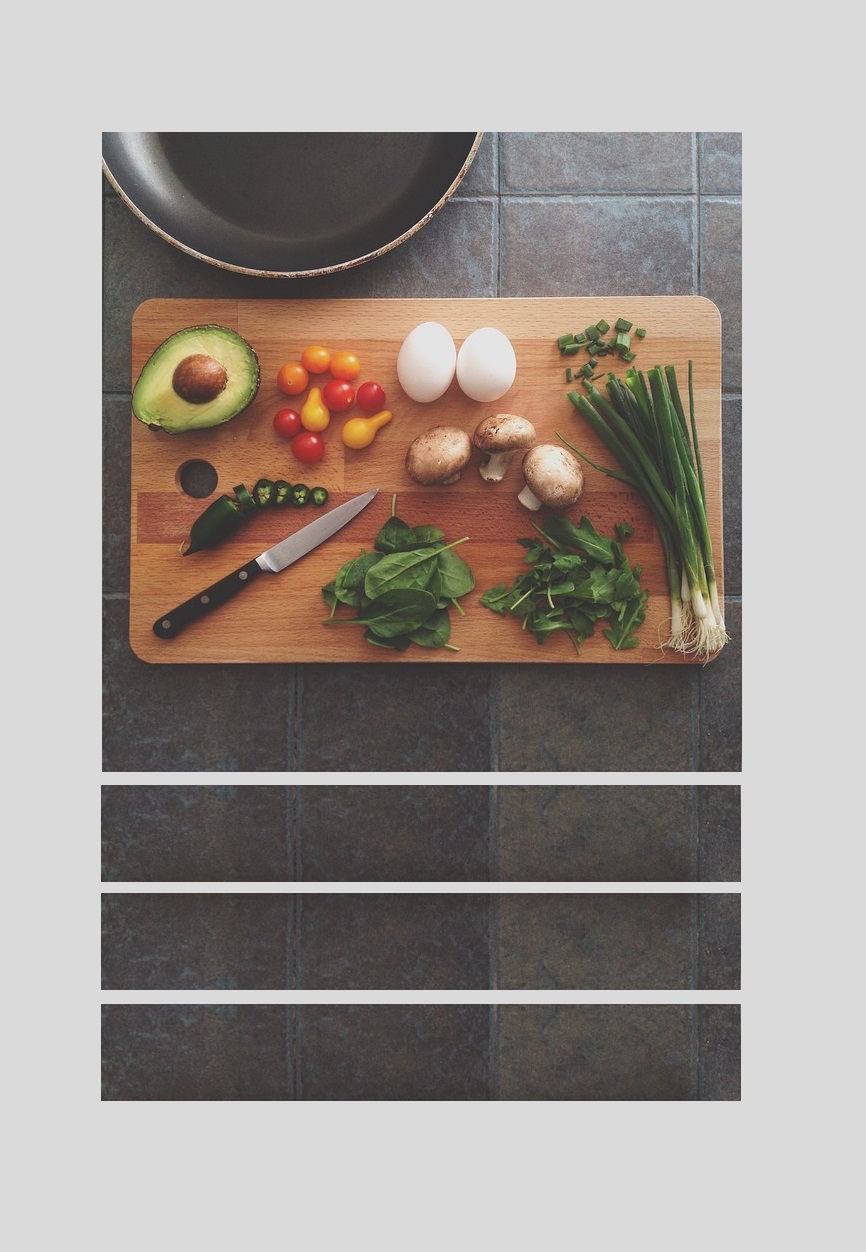
Note that you only flip every other block. After flipping the first block, the second block will already mirror the first duplicate block. But the third block will need to be flipped to mirror the second block etc (this all makes sense when you’re doing it).
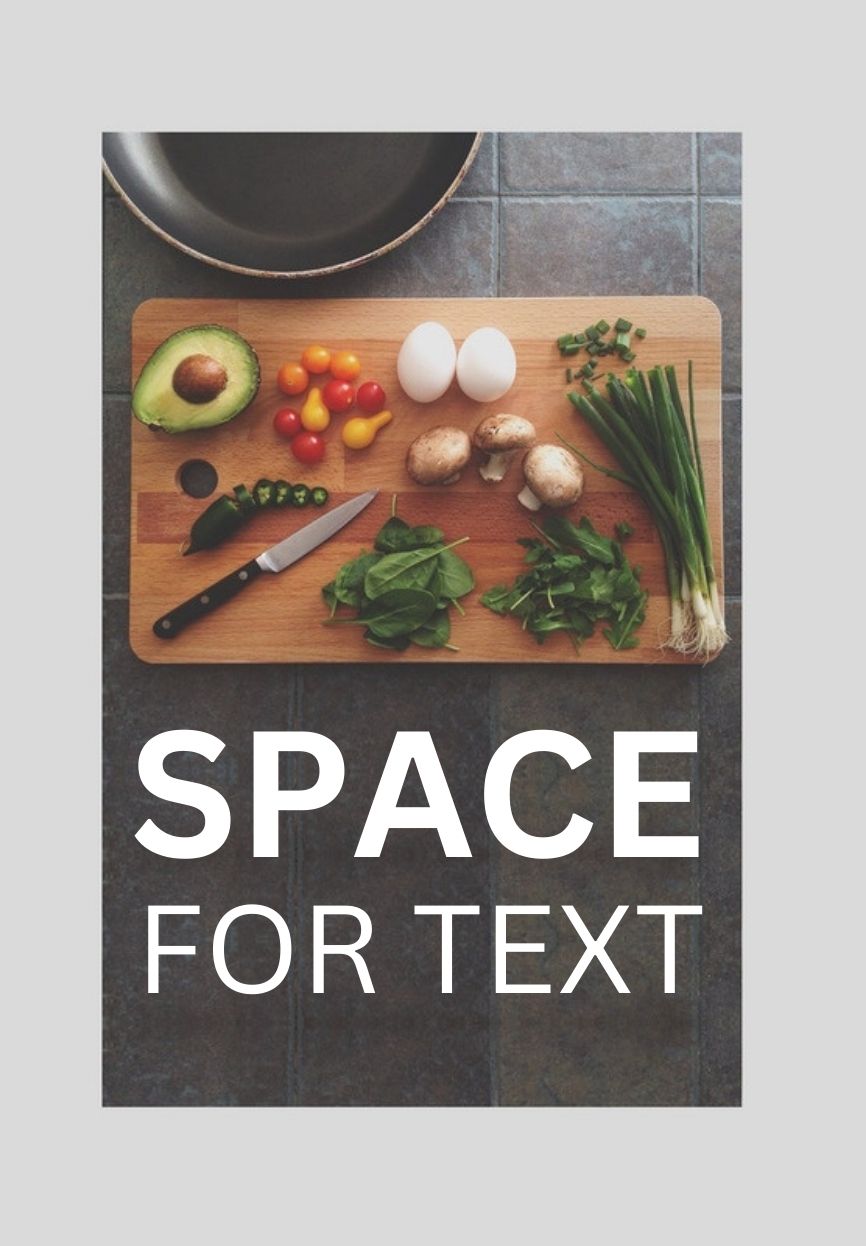
Summary
It’s perfectly possible to create amazing vertical pins on Pinterest from a single photo without cropping or stretching it.
You just have to find empty space at the top, middle or bottom of your photo and duplicate it. The beauty of doing this is that you end up with a generous amount of space for text in key locations.
This information is also useful if you are someone who sources images for Pinterest from free stock websites—you now know how to check whether a photo you like, but has the wrong dimensions, can be extended to become a pin.