There’s no getting around the fact that the only way to make a photo wider without stretching it is by adding more pixels.
The best way to create new pixels is by mirroring certain parts of the photo. The areas selected for mirroring must not contain the main subject of the photo, or any overly distinct detail.

We will show you what to look for in a photo when choosing parts to mirror and how to execute it in Photoshop. This will help you take any vertical photo and successfully convert it into a horizontal format without losing quality.
Creating horizontal photos of nature
We will run you through two examples to show you how to go from vertical to horizontal, or portrait to landscape.
The first example is a nature photo, which is easier to deal with because nature is full of organic shapes. The second example is a little more tricky as we have to be wary of straight lines.
To make this underwater photo wider, we need to evaluate the negative space on both sides of the subject and check that it can be mirrored without making the image as a whole look weird or unnatural.

Nothing in this picture will look odd when duplicated and mirrored, except of course the subject (in this instance, the person swimming), which is why the subject is off-limits.
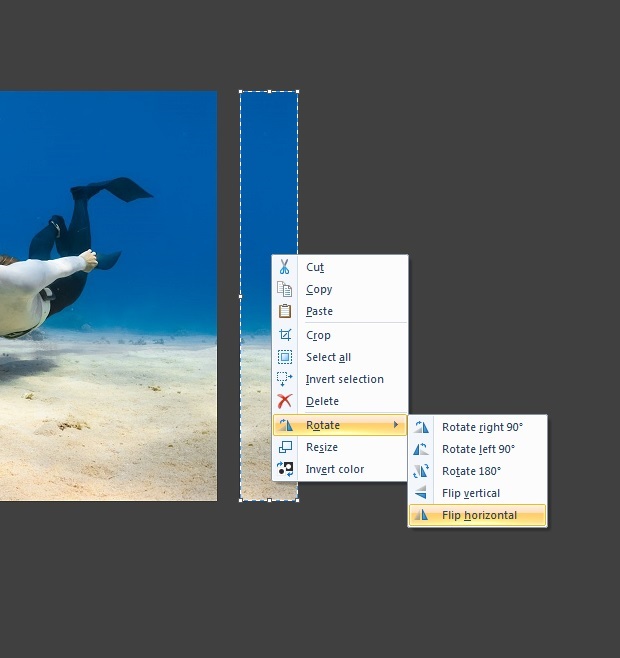
So, we can use the Rectangular Marquee tool in Photoshop to select a large area next to the subject going right up to the edges, copy and paste it, and flip it horizontally. Then do the same for the other side.
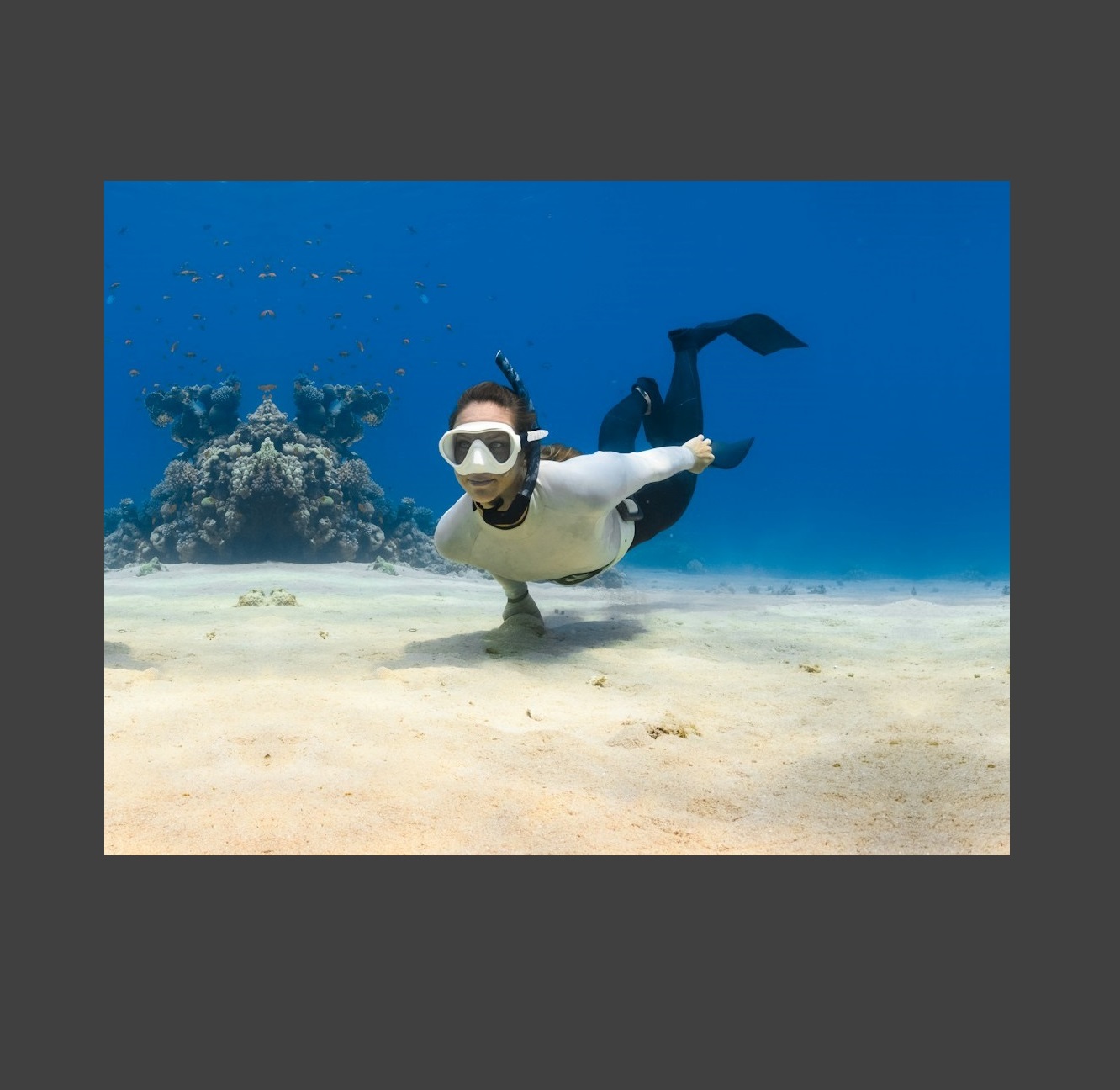
We have successfully created a horizontal photo by mirroring both sides and not a single pixel has been stretched. You can also mirror one side only if that’s what you want—it’s useful for creating the rule of thirds composition.
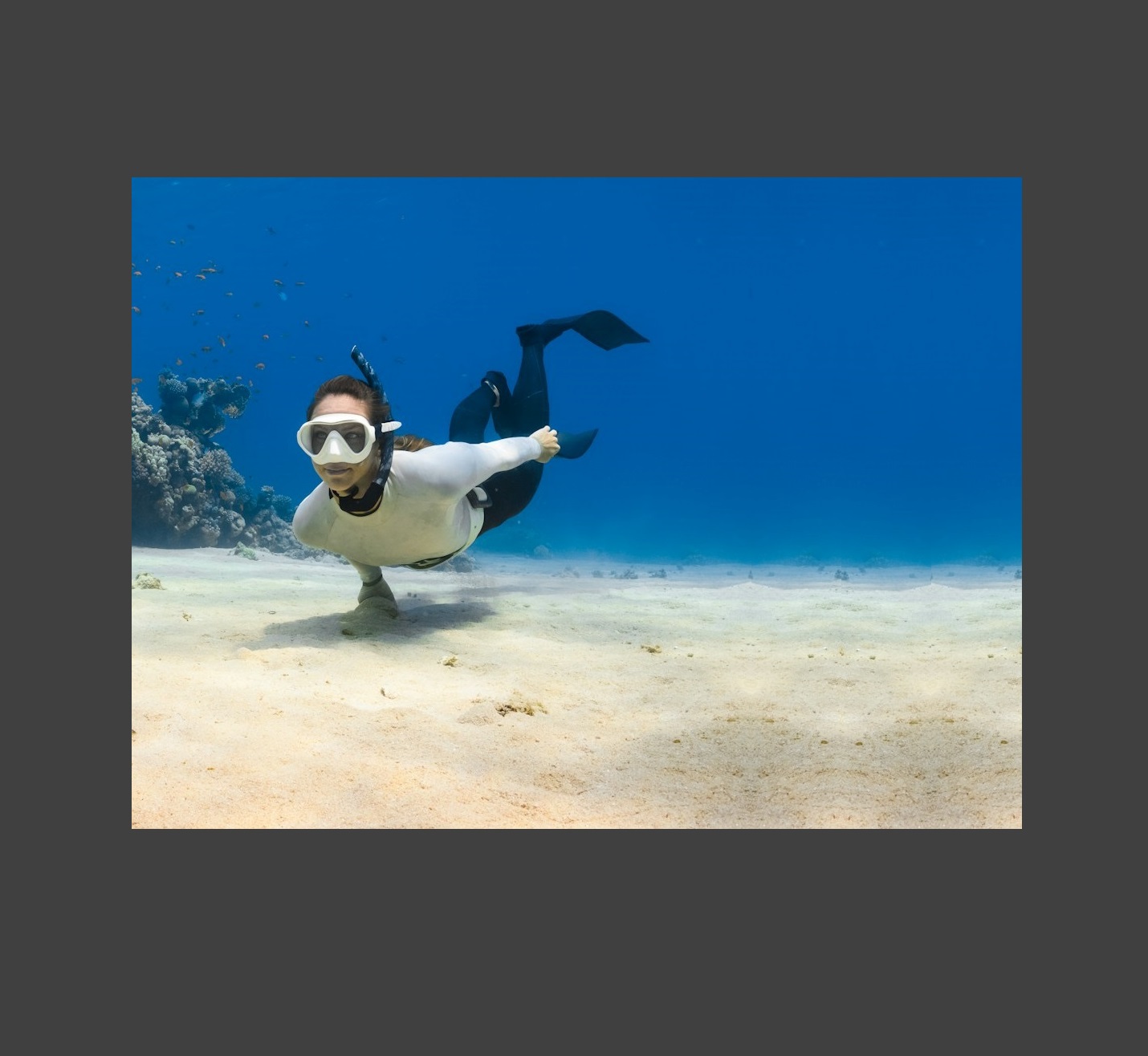
Creating horizontal photos of interiors
Mirroring an image of the natural world is fairly straightforward compared to images of man-made environments. You have to contend with straight lines and limited negative space.
This picture of a home office was taken straight-on, which makes the job of transforming it into a horizontal format a lot easier. If it was angled, the skirting board would bend up and down when creating the mirroring effect.
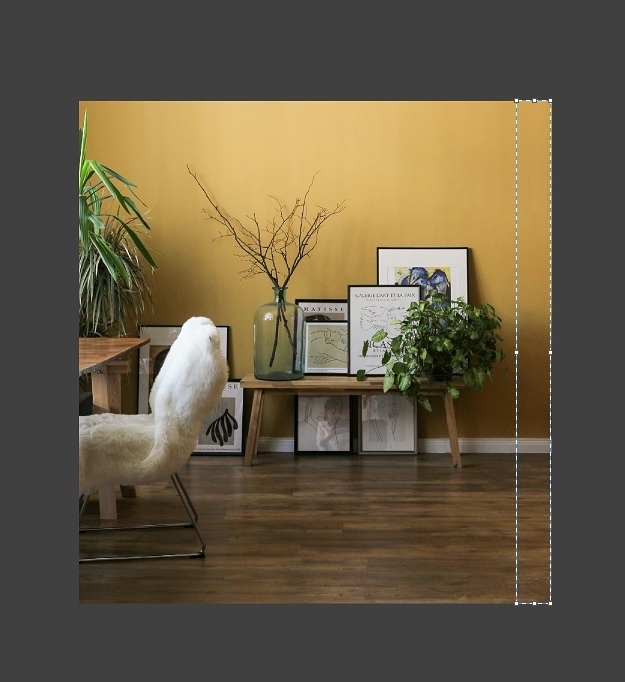
However, all of the objects in this picture are quite distinctive and so we can’t duplicate them. Using the Rectangular Marquee tool, we can only select a very narrow block of negative space.
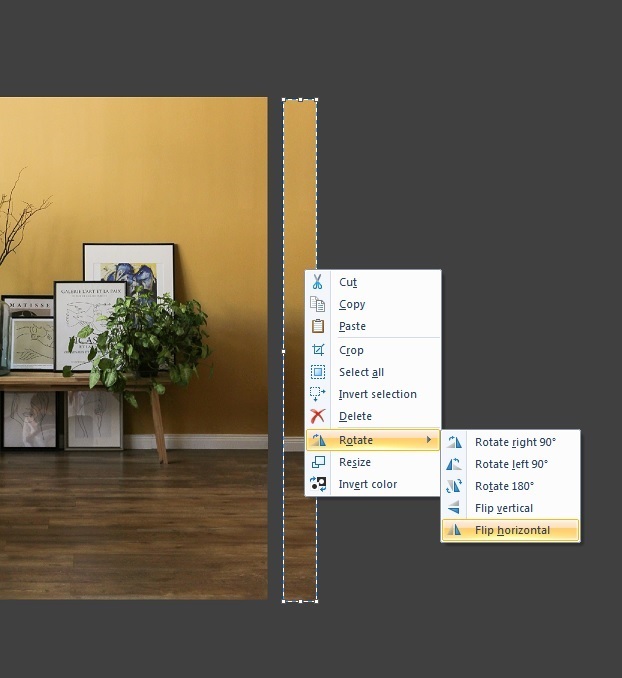
This means the process of expanding the width of the photo will have to be gradual, involving several duplicate blocks until we achieve the desired size and shape, and we’ll have to settle with expanding on the right-hand side only.

But this piecemeal approach pays off in the end, because we are left with a horizontal photo while retaining its original quality.
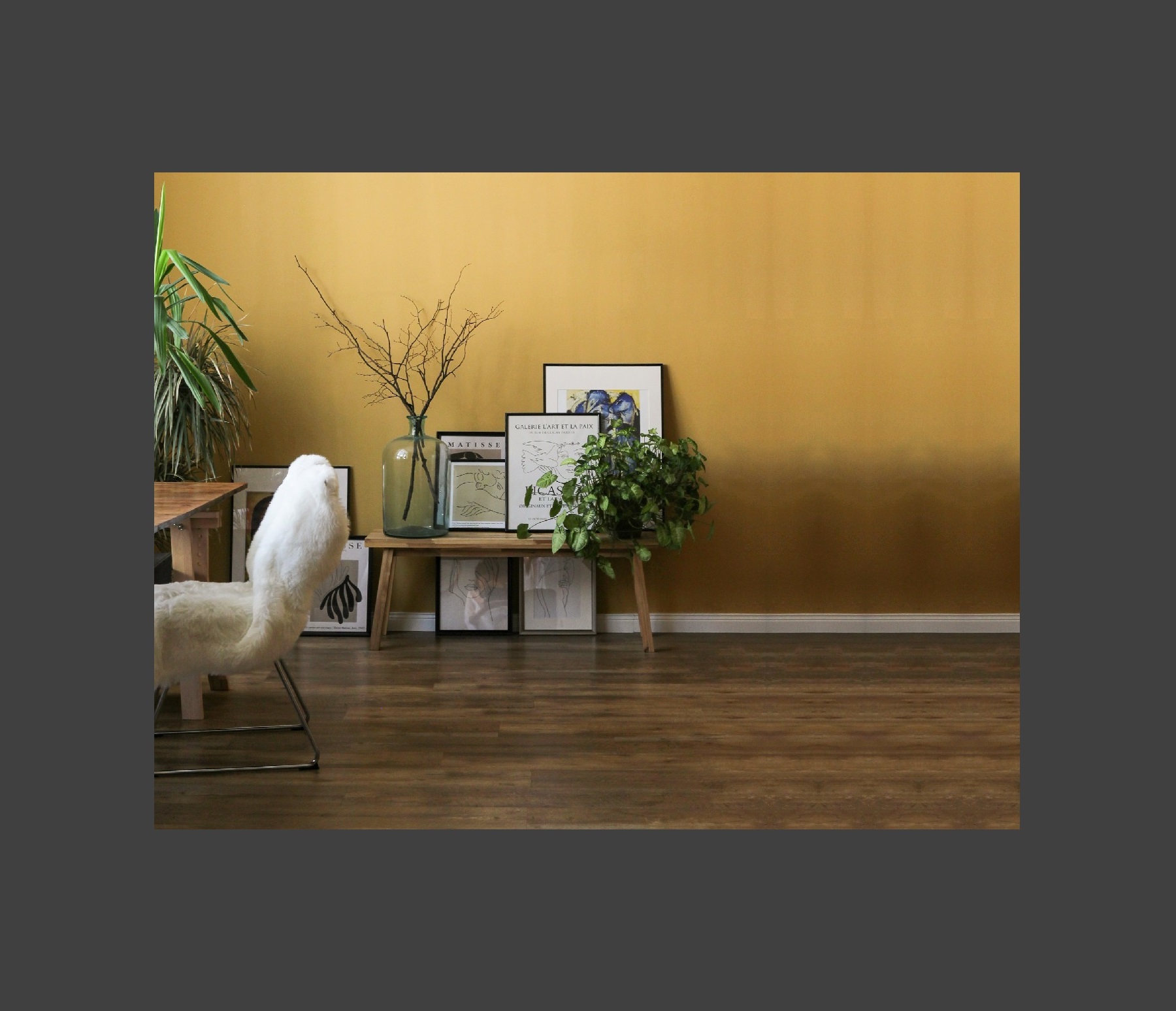
Summary
Making a vertical photo horizontal in Photoshop is just a case of mirroring it on either the left or right-hand side, or both. Grab the Rectangular Marquee tool, select an area with minimal detail, copy and paste it, and flip it horizontally so that it joins up nicely with the rest of the image.